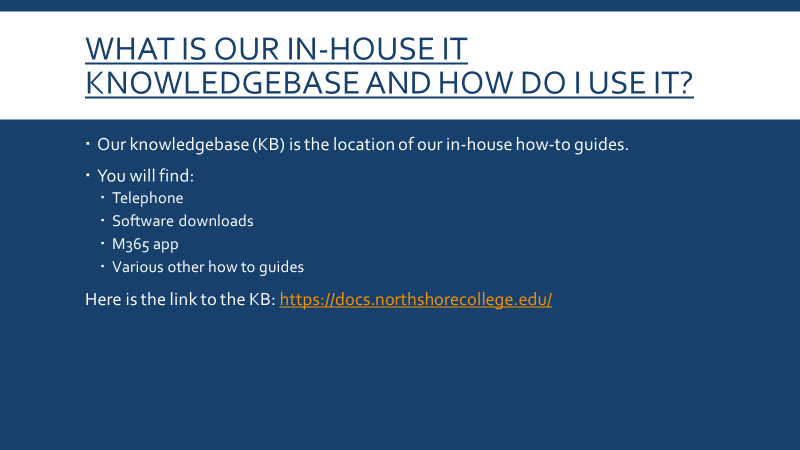**NOTICE: Your LoLA username and password is the same for Canvas, so once you change your password on LoLA it will change it for your Canvas account. Your student email is NOT the same as your LoLA and Canvas accounts.**
# I'm locked out of my LoLA account #### After several failed login attempts, LoLA will lock your account. It will not alert you that your account is locked. It will continue to give you an "invalid username/password" error. #### To unlock either wait at least 15-20 minutes or follow the unlock account guide. 1.) Under **Help:** Select “**I don’t know my password**” for your password. This will send you to the look up tool. Follow all prompts to reset your password. [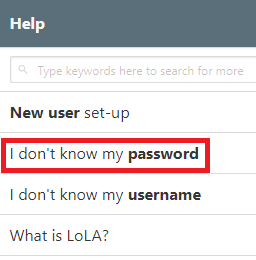](https://docs.northshorecollege.edu/uploads/images/gallery/2022-10/Hdo0voqz0dsetjmj-image.png) 2.) Click **Start** 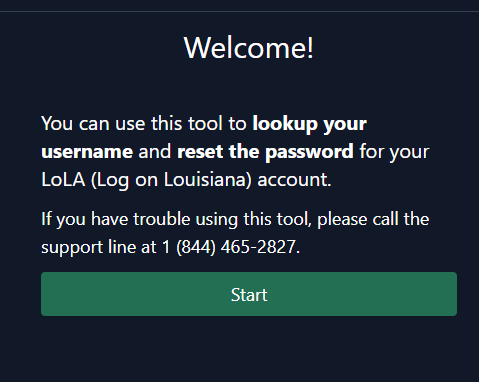 3.) Enter your information then click **Next**. **Do NOT click Start Over.** This will cause you to return to the beginning and start the process all over again. The email will be the one that is your preferred email choice in LoLA. Usually this is your NTCC email, but it may be a personal email. 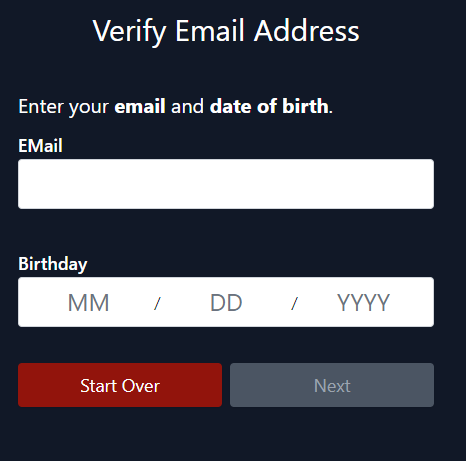 4.) You will be sent an email with a code. [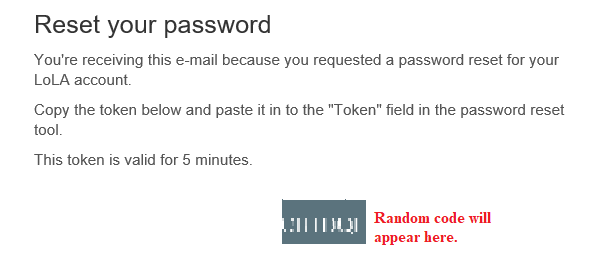](https://docs.northshorecollege.edu/uploads/images/gallery/2023-09/eQzjvYf54W17FaPb-image.png) 6.) Input that code in the box labeled **Token** then click **Next** once it turns green. [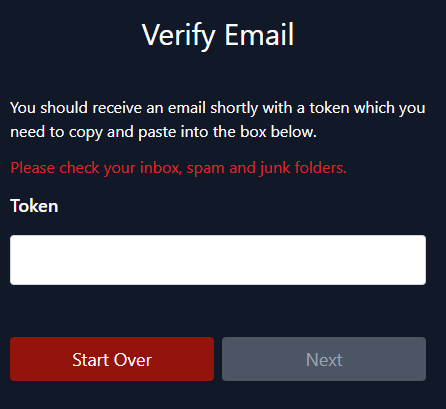](https://docs.northshorecollege.edu/uploads/images/gallery/2023-09/bEx9zVMpcYgVlR0T-image.png) 7.) The next screen will ask if you want to unlock account or reset password. Choose unlock account. [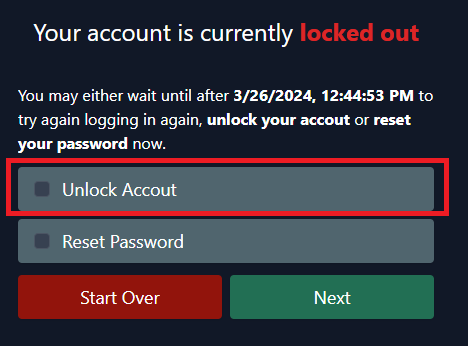](https://docs.northshorecollege.edu/uploads/images/gallery/2024-03/sQ94kWRNawPQNFmq-image.png) 8.) Click **Next.** Then **Return to LoLA**. # LoLA/LCTCS 2-factor authentication This guide on how to enroll in 2-factor authentication (2FA) for LCTCS has been provided by LCTCS. Click the link below to view the guide. ## [LCTCS Duo How To](https://docs.northshorecollege.edu/attachments/2) You will need to use 2FA for both LoLA and some NTCC services. - Once you enroll using the above guide, you will also automatically be enroll for NTCC as well. Both LoLA and NTCC use the Louisiana Community & Technical College System account in Duo Mobile. - Enrolling in the app and using Duo Push will ensure the best option for authenticating into your services.Please submit a helpdesk ticket if you get a new phone in order to reactivate your account. The app is tied to the phone and you will not be able to authenticate if you do not re-enroll.
# What uses my LoLA account? LoLA username and password are used for **any** tool/application found inside LoLA once you log in, such as Cognos, Banner, and Employee timesheet. It is also used for Canvas. These are some examples: [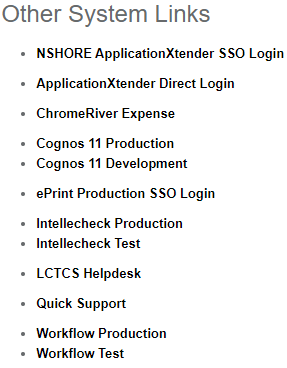](https://docs.northshorecollege.edu/uploads/images/gallery/2022-10/OFR5Xt0FkWiJ4bu2-image.png) [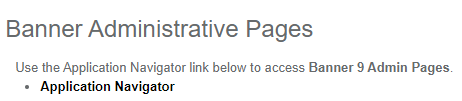](https://docs.northshorecollege.edu/uploads/images/gallery/2022-10/esImYlXvuvCt8EVU-image.png) [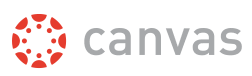](https://docs.northshorecollege.edu/uploads/images/gallery/2022-10/Jfgb7Ai6A8jFSPAY-image.png)Some of the services require **Duo Security** to authenticate into that service such as your Employee timesheet.
# How to get access to an LCTCS/LoLA service. There are two ways to get access to a particular service in LoLA 1. Once you log into LoLA, nagivate to the left-hand side where **Banner Security Forms** are and select the proper form for the service you need. For instance, if you need access to Student Admissions, then select the **Banner/Cognos (Student)** form. Then submit the required form once all details have been filled. 2. If a form is not available to the service you need, contact your supervisor or correct representative so they can request access for you. An example would be contacting NTCC's Financial Analyst for **ChromeRiver Expense** which is used for travel reimbursements. 3. [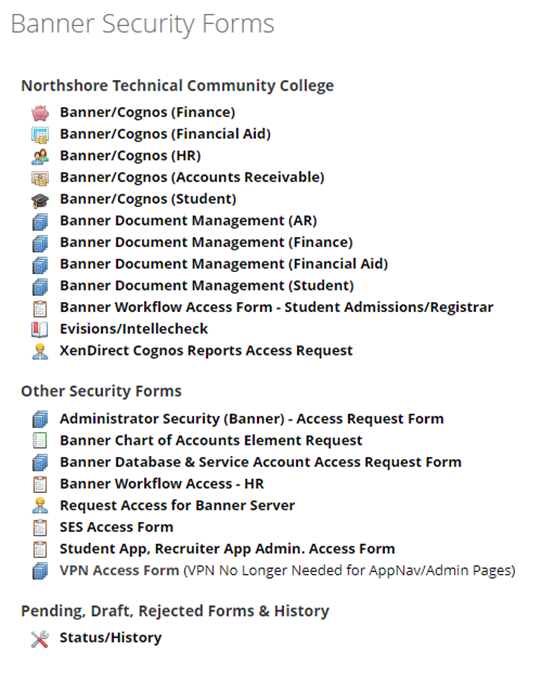](https://docs.northshorecollege.edu/uploads/images/gallery/2022-12/JqIMdoHGee15zwUL-image.png) # What username/password do I use?Please user lowercase for all username and email addresses.
#### LoLA username and LoLA password - Any tool/application within LoLA - Cognos - Banner - Employee Timesheet - etc... - Canvas #### NTCC username and email password (no @) - Logging into computers - Helpdesk - Linking your ID cards to copiers - Faculty/Staff Intranet #### NTCC full email address and email password - Gatormail - Microsoft 365 apps - KnowBe4 - ScreenPal - Verkada - MachForm # NTCC Onboarding Guide 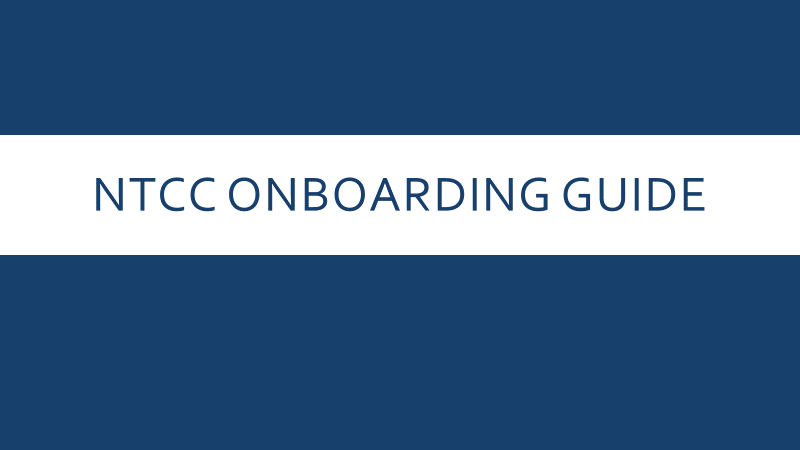 ### **LoLA** - ### **[What is my LoLA username?](https://docs.northshorecollege.edu/books/accounts/page/how-do-i-find-my-lola-username)** - ### [**How do I reset my LoLA password?**](https://docs.northshorecollege.edu/books/accounts/page/how-to-change-or-reset-your-lola-password) ### **NTCC Email** - ### [**What is my NTCC email?**](https://docs.northshorecollege.edu/books/services/page/what-is-my-ntcc-employee-email) - ### [**How do I reset my email password?**](https://docs.northshorecollege.edu/books/services/page/how-do-i-log-into-my-ntcc-email-account) ### **Duo Mobile Authentication** - ### [**How do I set up my 2-factor authentication?**](https://docs.northshorecollege.edu/books/accounts/page/lolalctcs-2-factor-authentication) ### **Services** - ### [**Which account do I use to access which service?**](https://docs.northshorecollege.edu/books/accounts/page/what-usernamepassword-do-i-use) - ### [**How do I get access to Banner/Cognos/Other LCTCS service?**](https://docs.northshorecollege.edu/books/accounts/page/how-to-get-access-to-an-lctcslola-service) ### **Phone** - ### **[What is my phone number?](https://docs.northshorecollege.edu/books/telephone/page/using-your-desk-phone)** - ### **[How do I log into Zoom Phone?](https://docs.northshorecollege.edu/books/telephone/page/logging-into-zoom-phone)** - ### **[How do I change my voicemail/voicemail pin?](https://docs.northshorecollege.edu/books/telephone/page/using-your-zoom-phone)** ### **Laptop** - ### **[How do I log into my laptop?](https://docs.northshorecollege.edu/books/hardware/page/logging-into-ntcc-issued-laptop)** - ### [**How do I connect to the VPN?**](https://docs.northshorecollege.edu/books/services/page/ntcc-vpn) - ### **[How do I access the shared drive?](https://docs.northshorecollege.edu/books/services/page/how-to-find-shared-drives)** ### **Printing** - ### **[What do I need to print?](https://docs.northshorecollege.edu/books/services/page/associate-college-id-with-papercutgatorprint)** - ### **[How do I print to the copiers?](https://docs.northshorecollege.edu/books/services/page/how-to-use-follow-me-printer)** ### **Helpdesk** - ### [**How do I use the helpdesk?**](https://docs.northshorecollege.edu/books/services/page/how-to-use-the-helpdesk)