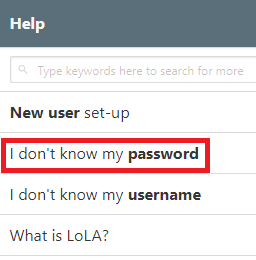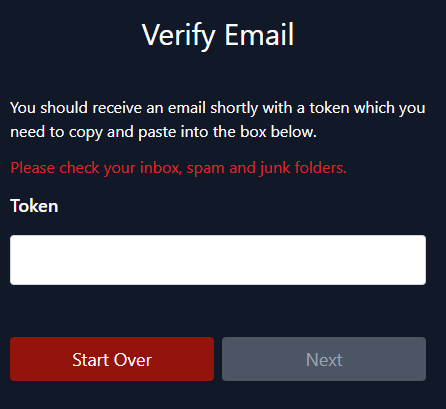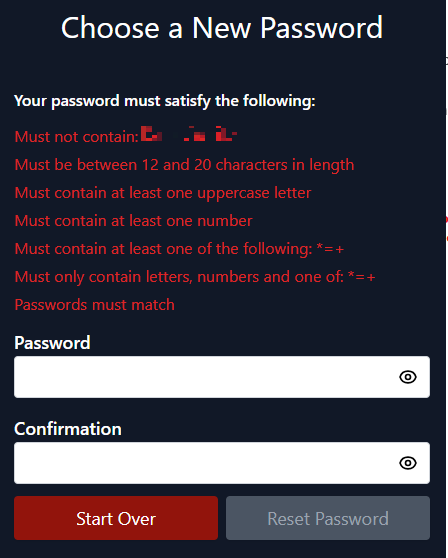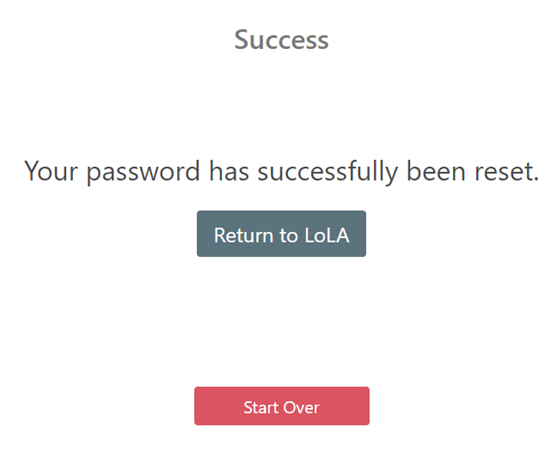How to Change or Reset Your LoLA Password
1.) Go to www.northshorecollege.edu and select the LOLA link located on the top menu bar.
2.) Under Help: Select “I don’t know my password” for your password. This will send you to the look up tool.
Follow all prompts to reset your password.
3.) Click Start
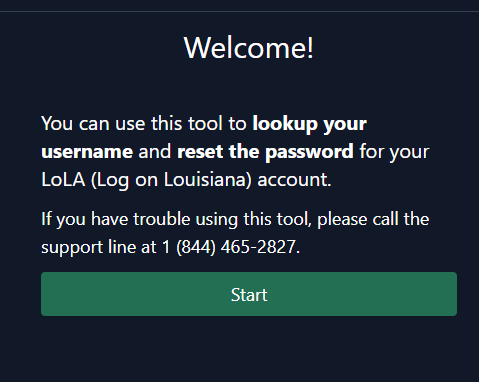
4.) Enter your information then click Next. Do NOT click Start Over. This will cause you to return to the beginning and start the process all over again. The email will be the one that is your preferred email choice in LoLA. Usually this is your NTCC email, but it may be a personal email.
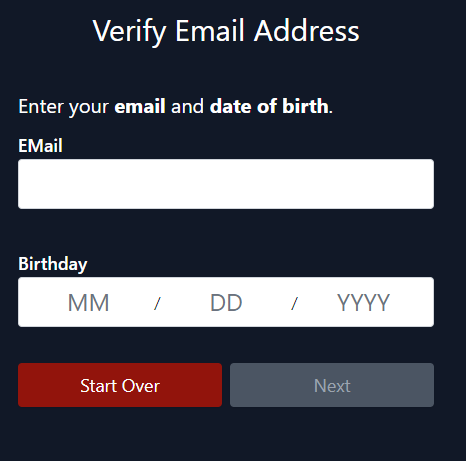
5.) You will be sent an email with a code. 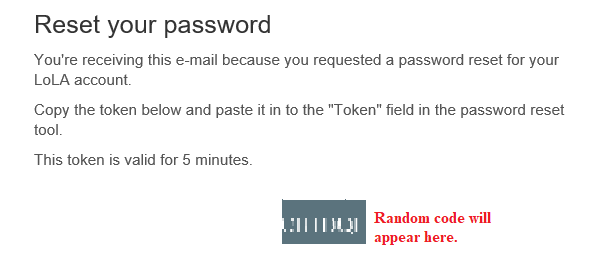
6.) Input that code in the box labeled Token then click Next once it turns green.
7.) Follow the instructions to create a new password, then click Reset Password. Do NOT click Start Over.
8.) When you see the Success message then you are done. You can return to LoLA.
NOTICE: Your LoLA username and password is the same for Canvas, so once you change your password on LoLA it will change it for your Canvas account. Your student email is NOT the same as your LoLA and Canvas accounts.