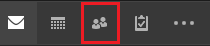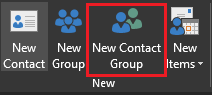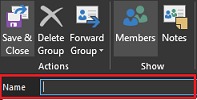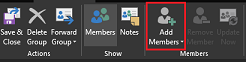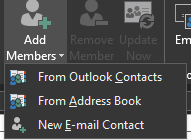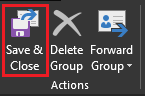How to create a Contact List in Office 365
Use a contact group (formerly called a “distribution list”) to send an email to multiple people
Click on the images to enlarge.
WebappDesktop Guide
1.) Select People |  |
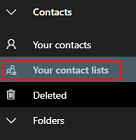 | |
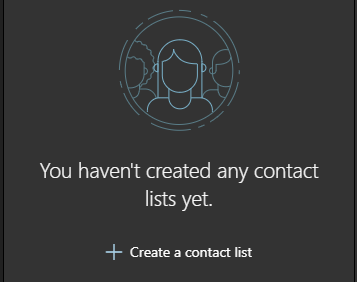 | |
| 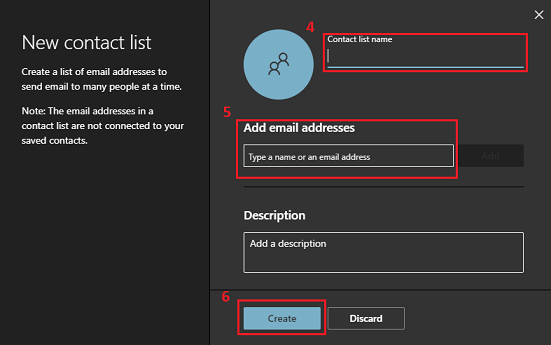 |
Desktop Guide
Webapp Guide
1.) Select People.
2.) Select Your contact lists.
3. Select +Create a contact list.
4. Name your list
5. Type the names to search and add emails
6. Create