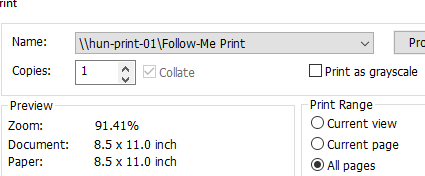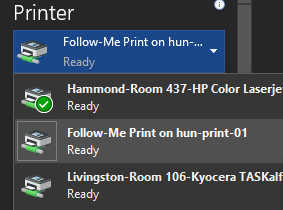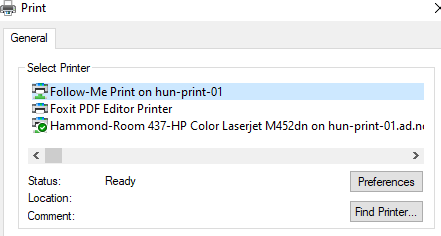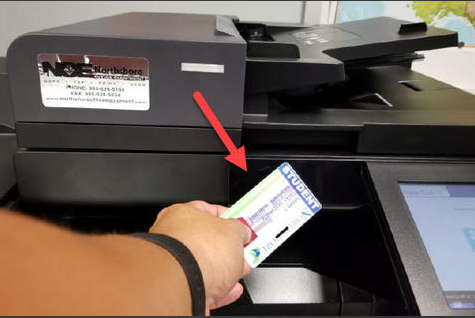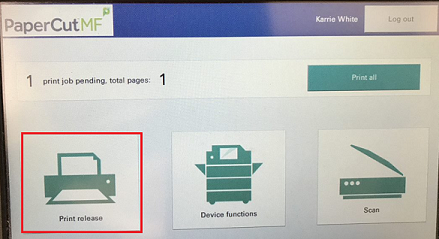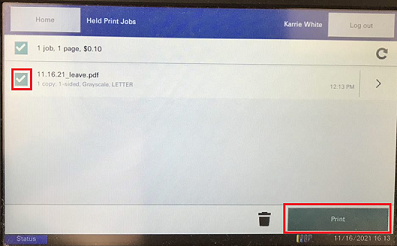How to use Follow-Me printer
All copiers at the Lacombe, Hammond, Livingston, Florida Parishes, and Connect to Success campuses are configured for Follow-Me printing. The copier in Administration, Health Sciences, and the Learning Commons at Sullivan campus is also equipped,equipped. butThe othercopier copiersin therethe shop building and Student Services currently do not havesupport that capability.Follow-Me
1.) When ready to print, use the drop down menu to select Follow-Me Print. This acts just like every other printer when it comes to sending the print job to a printer.
2.) Scan your ID card on any printer/copier that allows you to scan your ID card. You will need your ID card to allow the print job to be release to your chosen machine.
3.) On your options screen, select Print release.
4.) Select the print job you wish to print and then select Print. Don't forget to logout!
Note: You can have multiple jobs sent and choose which ones you want to print. This can be very handy in situations where confidentiality is needed as it allows you to print only when you are at that copier.
If you get the PCL error after printing, try printing without duplexing (back and front) and staples. Follow-me sometimes has issues handling these requests.