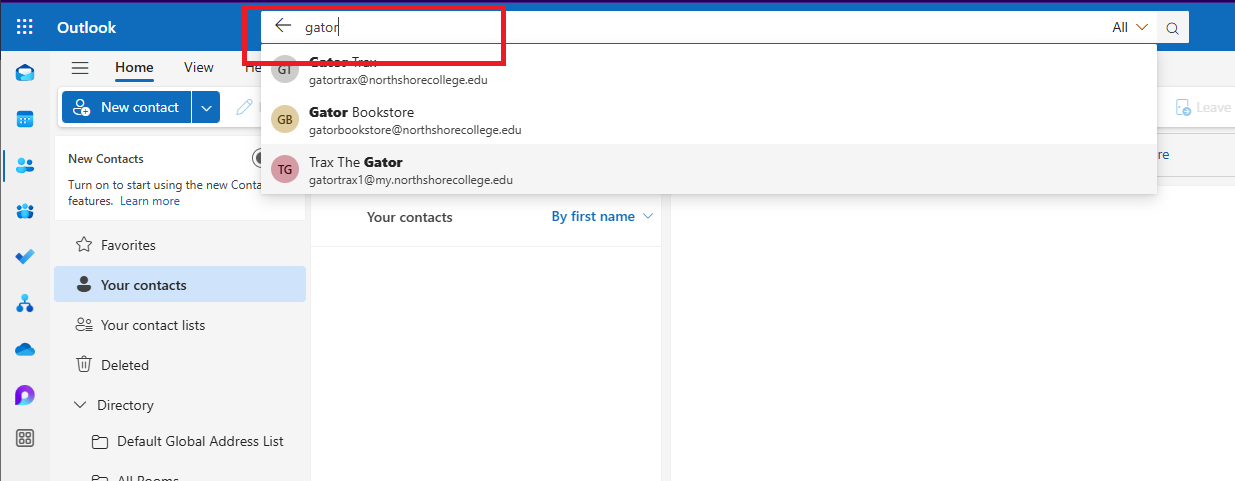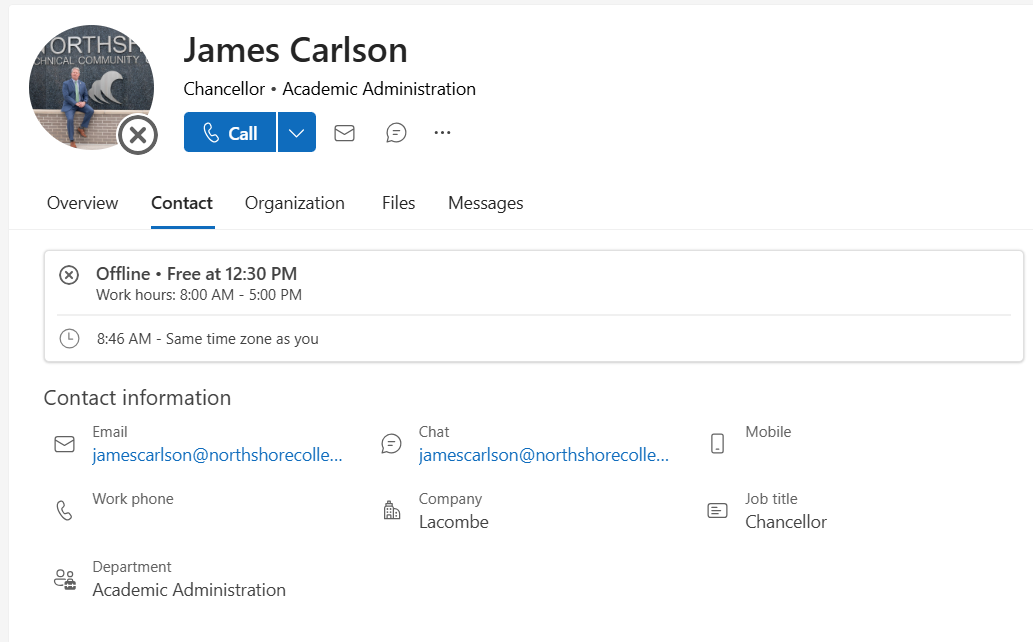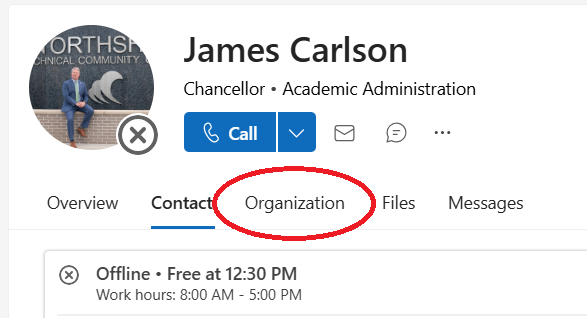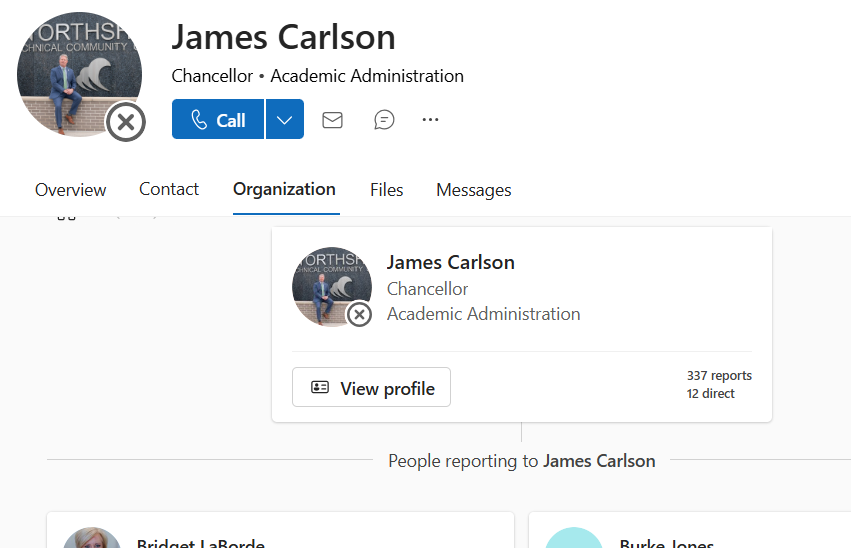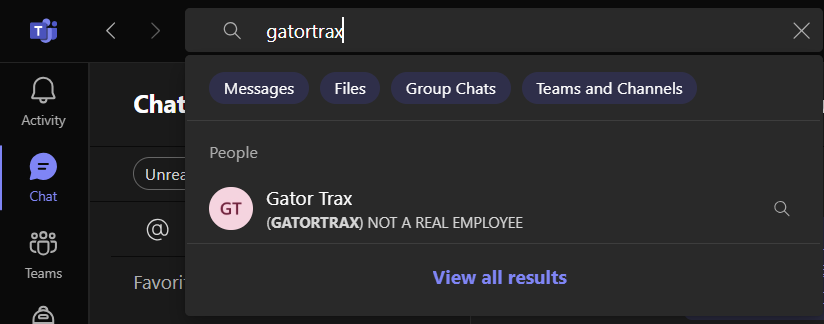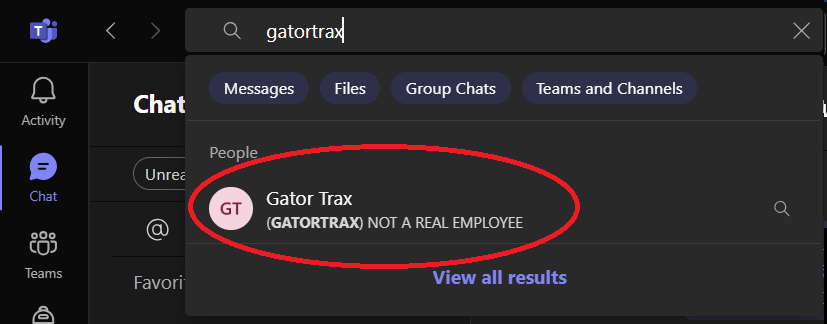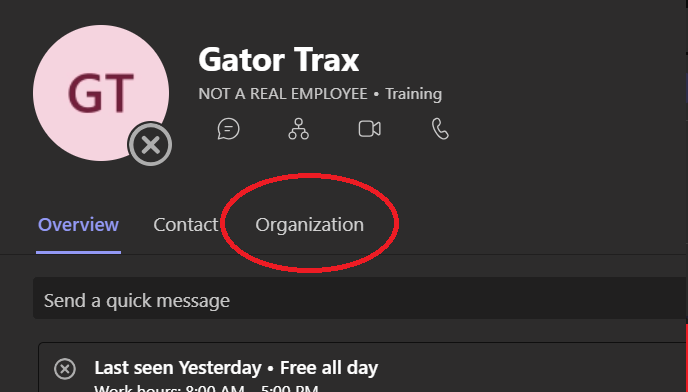Organizational Chart
There may be times when you need to determine who a person reports to, or who are a person's direct reports. Office 365 has this information available. Please note that some employees have multiple supervisors. In cases where a person has multiple supervisors, only that employee's primary supervisor is listed.
Webmail
1. From webmail, click the People icon in the left-hand column
2. Use the search bar at the top of the screen to search for the desired person
3. Click on the person's name, and their contact card will show
4. Click the organization button to show the organizational chart
5. The organizational chart will be visible and show who the person reports to and their direct reports
Microsoft Teams Desktop
1. Open Teams and search for the person in the top search bar
2. Click on the person's name in the results. This will bring up a chat window for the person
3. In the top of the chat window, click on the person's name. You may have to click on their name twice to bring up the full contact card. Click on the organization tab to show the organizational chart.