Reserving Rooms and Vehicles
Students are only permitted to book Learning Commons Collaboration Rooms (currently only Lacombe-Collaboration Room 201B)
Click on images to enlarge.
Reserving through desktop app.
| 1. Go to Calendar and select New Appointment at the top tool bar. |
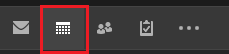
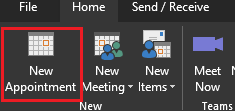
|
| 2. Click Invite Attendees |
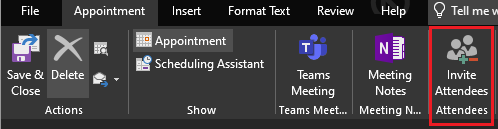 |
| 3. Click Rooms... at the end right-hand side of the window under Subject. |
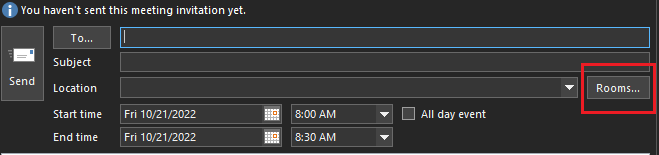 |
|
4. Select the vehicle or room you wish to reserve.
5. Click Rooms so that the bar next to it shows the one you want.
6. Click OK.
7. Fill out the rest of the details and click Send
8. Once you send the appointment, you will receive an email stating that the appointment has been set on the calendar. If the vehicle or room requires approval, the approver will receive an email notifying him or her of your request. You will be notified once the approver approves or declines the request.
|
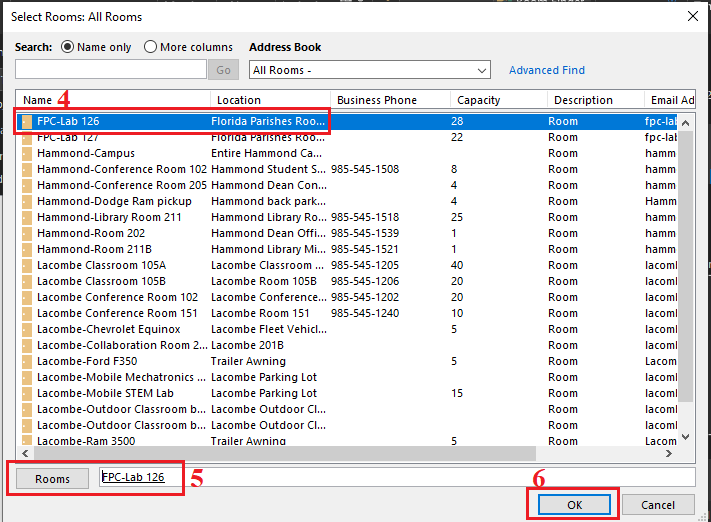 |
Reserving through webmail.
| 1. In webmail, go to Calendar and select New Event at the top tool bar. |
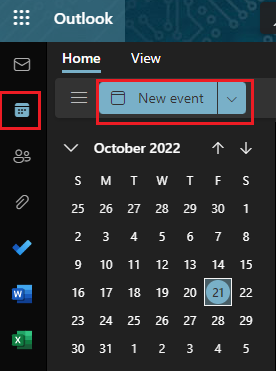 |
| 2. Click Search for a room or location. |
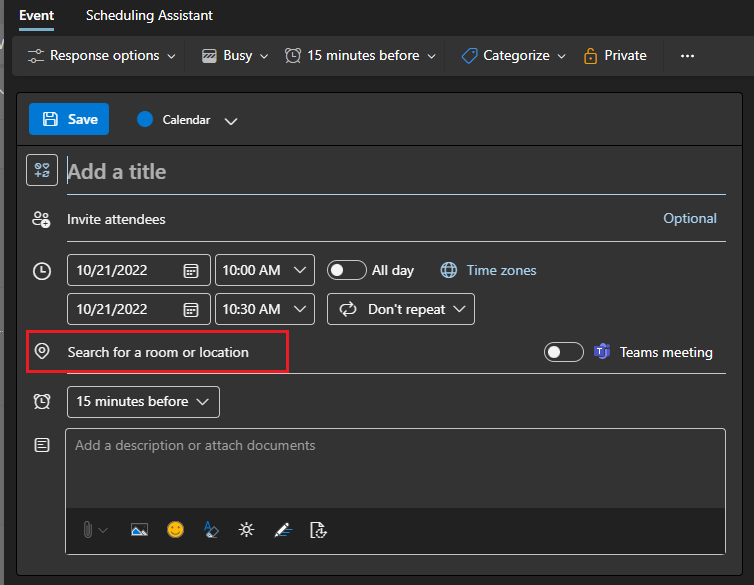 |
|
3. Type in the search bar the room or vehicle you are looking to reserve.
4. Click on the location to select it.
5. Fill out the rest of the details and click send.
6. Once you send the appointment, you will receive an email stating that the appointment has been set on the calendar. If the vehicle or room requires approval, the approver will receive an email notifying him or her of your request. You will be notified once the approver approves or declines the request.
|
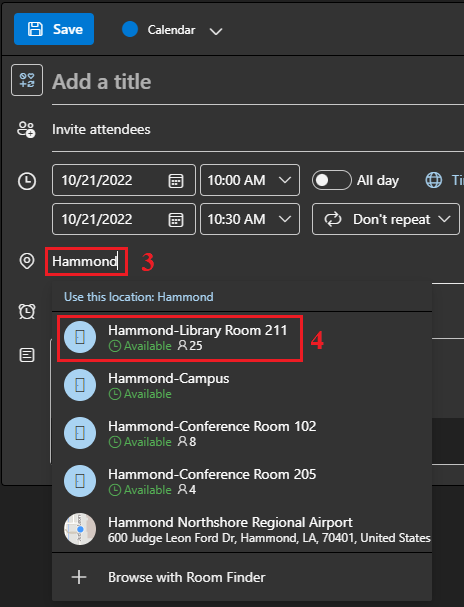 |