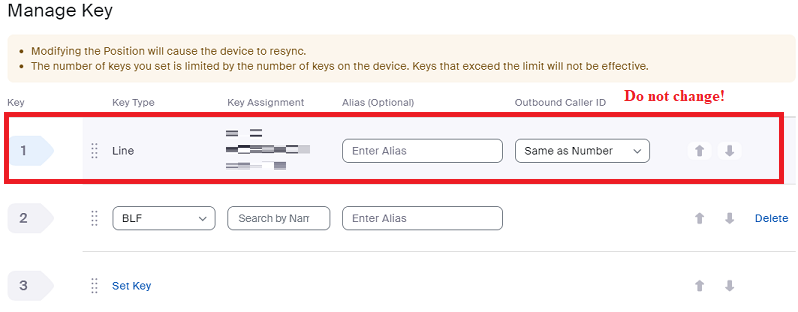How to setup speed-dials/busy line indicators
You may want to add speed dials and/or busy line indicators on your phone. The process is now self-serve and easy to do.
Button labelling
To set up Busy Line Indicators (BLF)
- Sign in to the Zoom web portal.
- Click Phone.
- Click the Settings tab.
- In the Keys & Positions section, click View or Edit.
- Click Manage Key.
- Click Set Key.
- Search for a name Optional, type an alias for that name.
- Use the Up/Down arrows to rearrange.
DO NOT CHANGE LINE 1. - Click Save.
To set up speed dial
- Follow the steps as above for the BLF.
- Click the drop down option from BLF to Speed Dial.
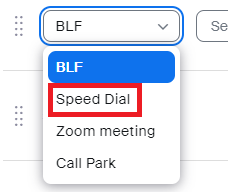
- Enter a phone number using the Country code, Area code, and phone number. Optional type in an alias for the number.
- Save.
How to use speed dial.
- Tap the line key on the phone's home screen. The line key light turns solid green to indicate you're using it.
- (Optional) Pick up the phone's headset. Press the speakerphone button
 (usually located to the right of the physical dial pad) to switch back to speakerphone.
(usually located to the right of the physical dial pad) to switch back to speakerphone.
The BLF works as a speed dial for internal numbers. You do not need both a BLF and a speed dial for the same number.