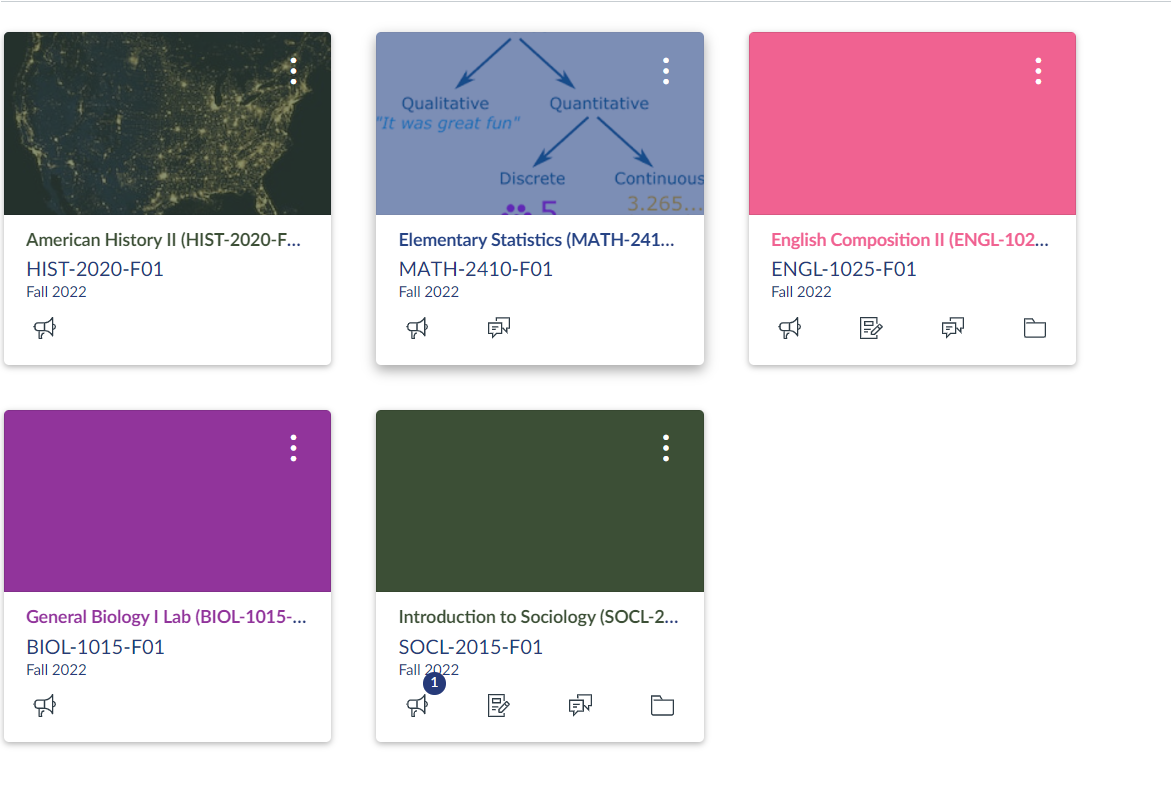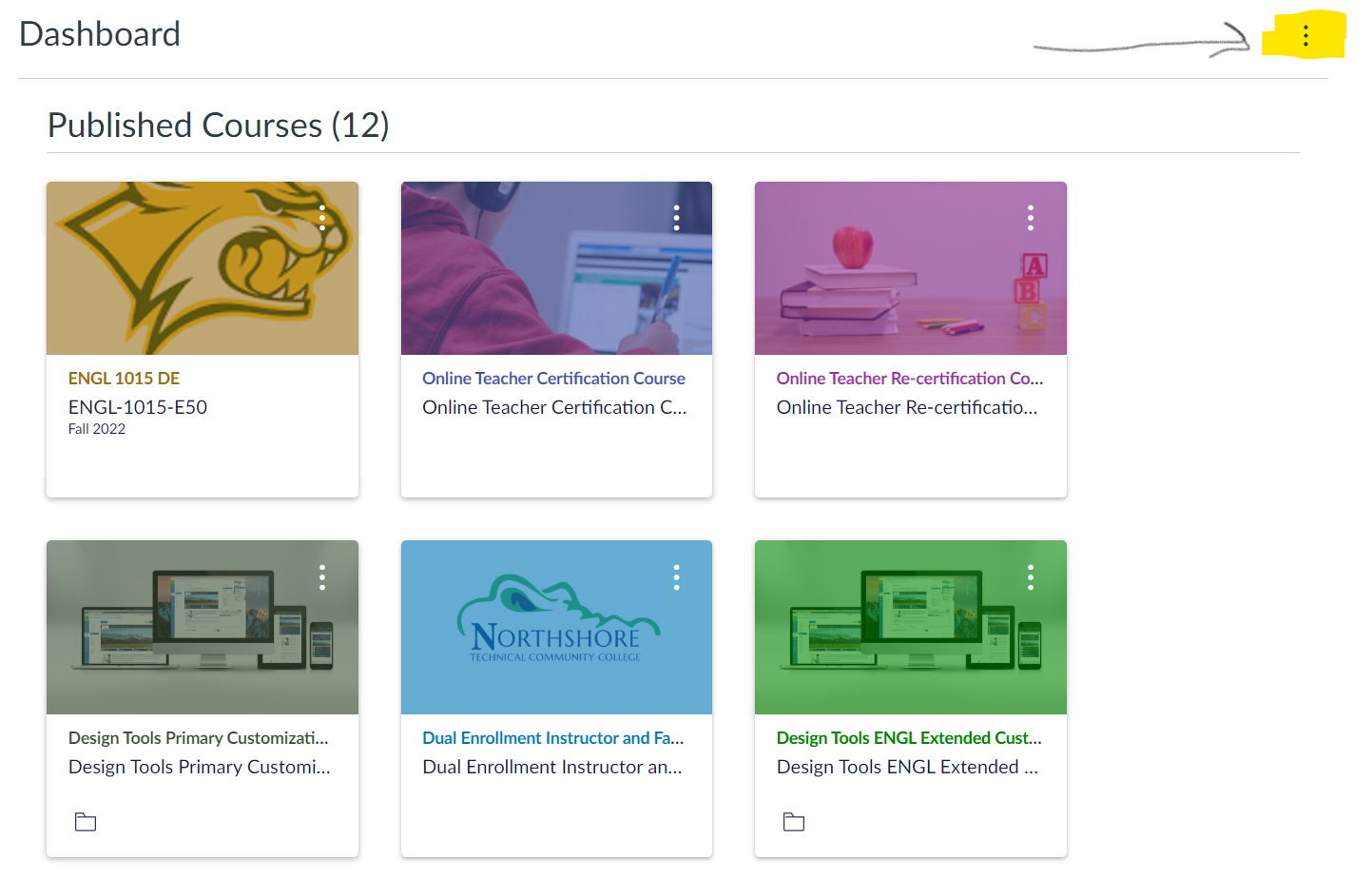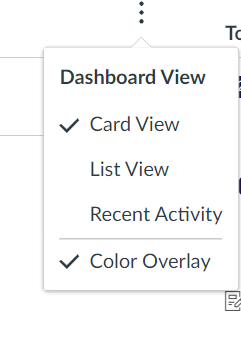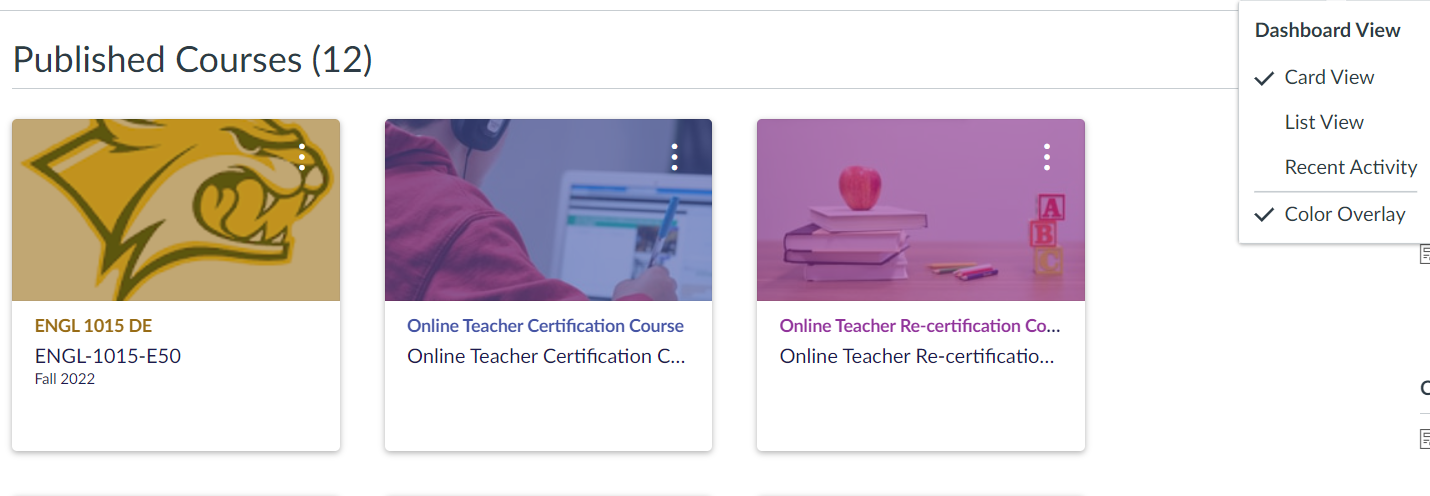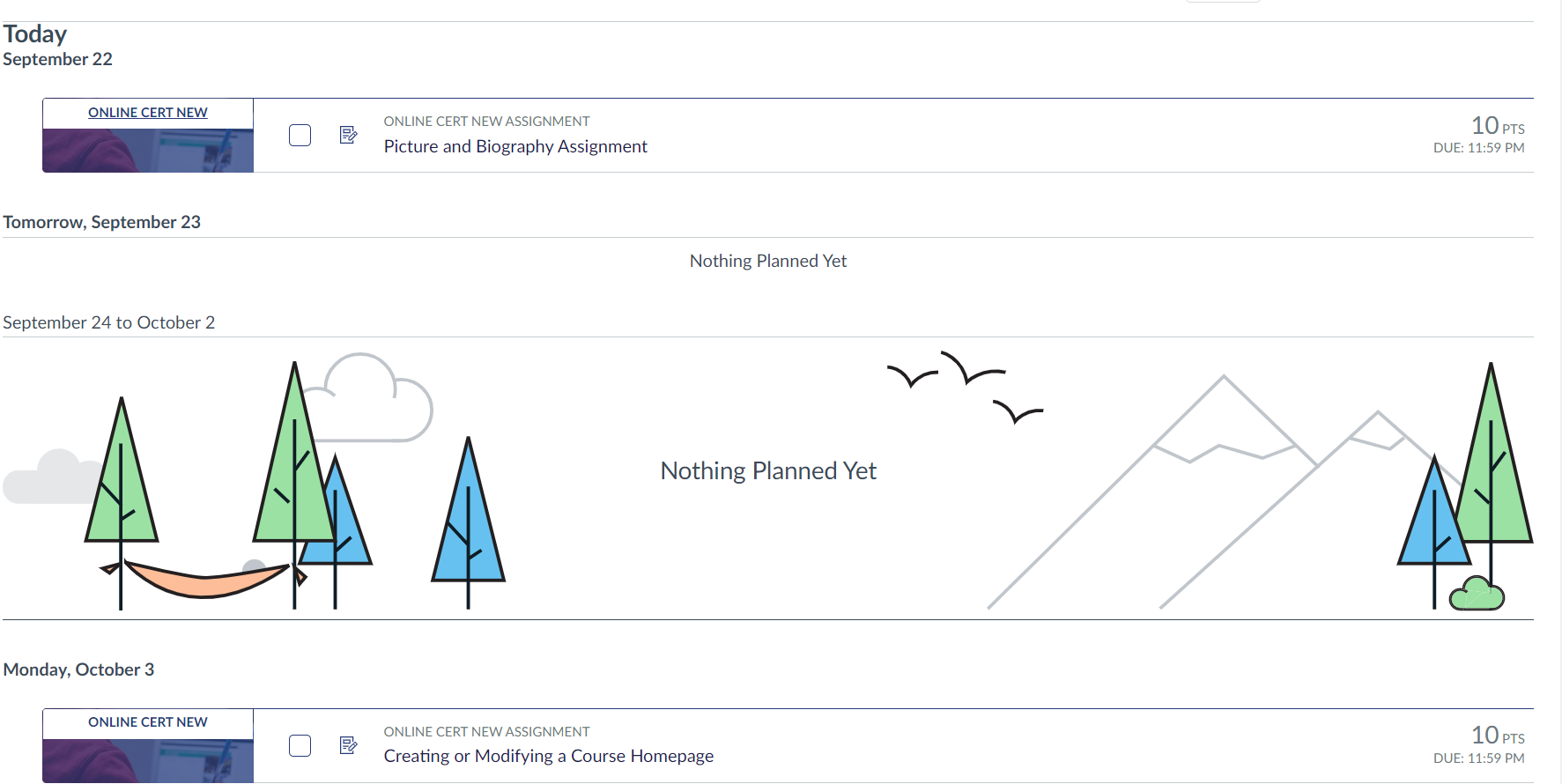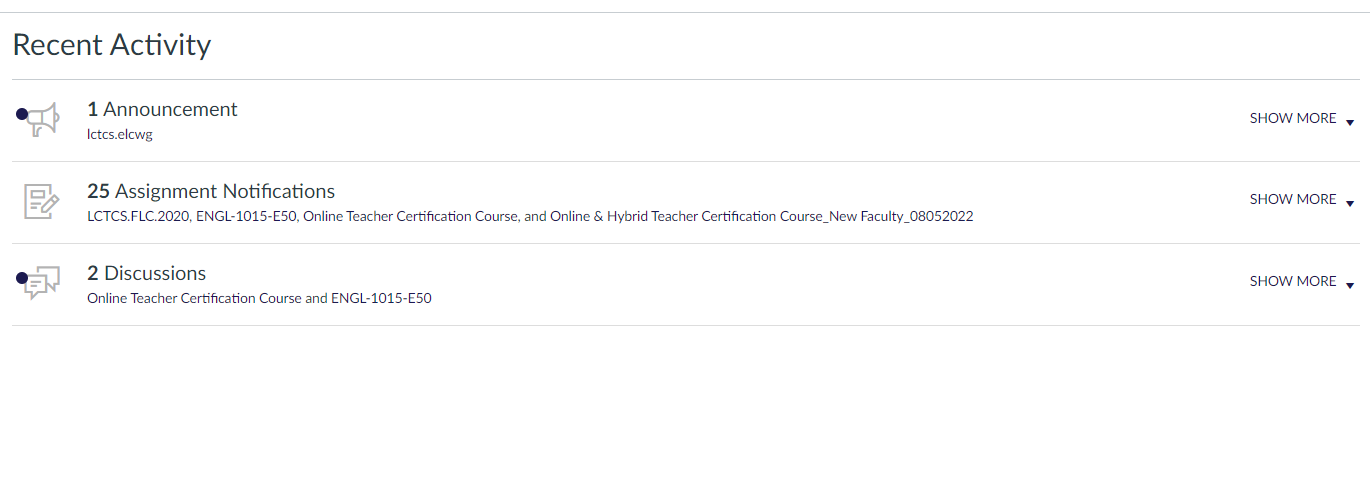Canvas Dashboard: Seeing your Courses
Course Visibility:
Courses are usually published no later than the first official day of the semester.
For each course you are registered in, a Course Tile will appear on your Dashboard.
Example Dashboard with Course Tiles:
First Day of Class and Course tiles are missing?
- Please check your course schedule in LoLA to verify your course enrollment.
- Please contact the instructor to ask if the course has been published.
- Complete a HelpDesk Ticket - https://helpdesk.northshorecollege.edu/login.jsp under the Canvas/ Online Learning option.
Accessing Course Material:
To access your course material, click on the course Tile. This will bring you into the course, and you will be able to see the course material.
Does your Dashboard look different?
Canvas provides three ways to look at your Dashboard! To change your Dashboard view,
To change the Dashboard view, click the three dots on the top right of your Dashboard.
Dashboard Examples:
Card View
List View
Recent Activity View
Note:
It is easy to miss work and assignments will in List View or Recent Activity View. Card View is recommended, and students should check their Canvas course shells (tiles) regularly!