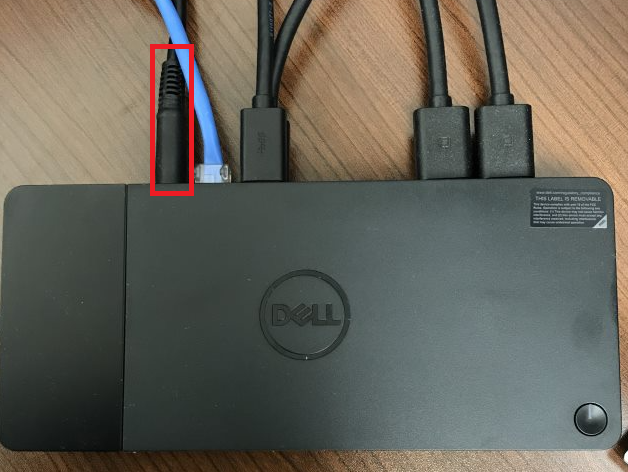Power-cycle/reboot docking station
When you plug your laptop into a docking station the mouse, keyboard, or monitors may not work. The most common cause of this issue is the docking station may have gotten hung up. While the docking station cannot be used without a computer, it has a small processor in it that handles the ability for you to use it.
Checking the monitors.
- Check that the power button on the monitor is lit up.
- If yes, then check the cables are inserted securely into back of the monitor and docking station.
- If no, check to see if the power cable is plugged in at both the outlet/power strip and the back of the monitor.
- Go to Resetting the docking station if none of these worked.
Checking mouse and keyboard cables.
- Check that the USB cables on the mouse and keyboard are securely inserted into the dock or monitor.
- You can unplug the cable and see if it works in another USB port as well.
- Go to Resetting the docking station if this did not work.
Resetting the docking station
A majority of the time you can reset your docking station and it will fix the issue. If this does not work, go to the next solution.
- Locate the power cable for the docking station. This will usually be the furthest cord from the power button. The connector is round.
- Unplug the power cord and press the power button down for 15 seconds. Unplugging the power cable from the power strip will NOT fix the issue. It MUST be unplugged at the docking station.
- Plug the power cord back into the docking station. Test mouse/keyboard/monitor for proper function.
No option is working.
If nothing is working, then device may be malfunctioning. Describe what you have tried in your IT helpdesk ticket and we will see if replacement is needed.