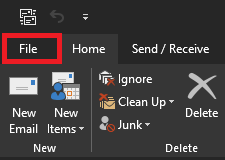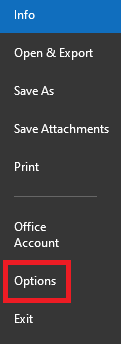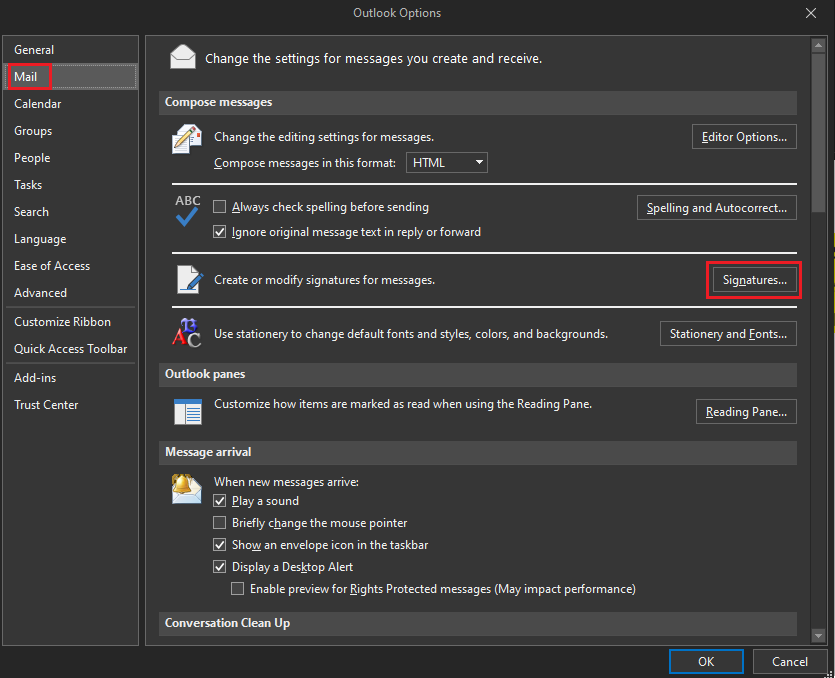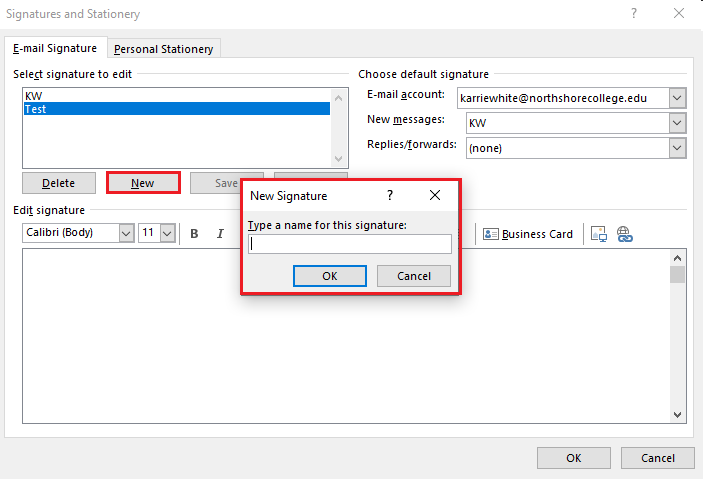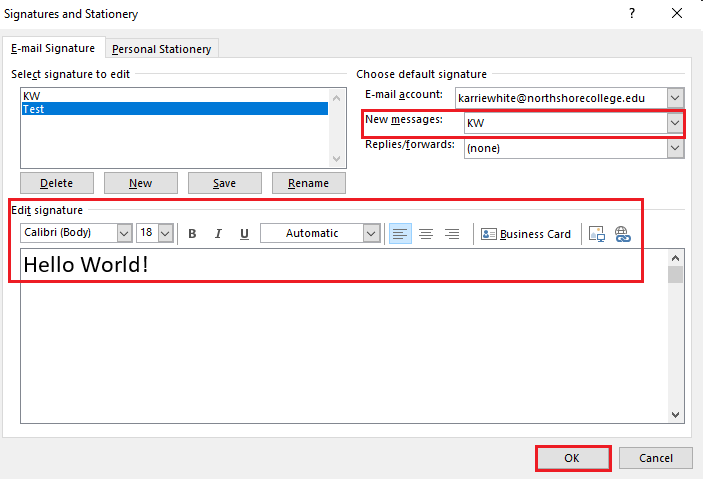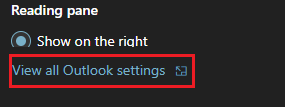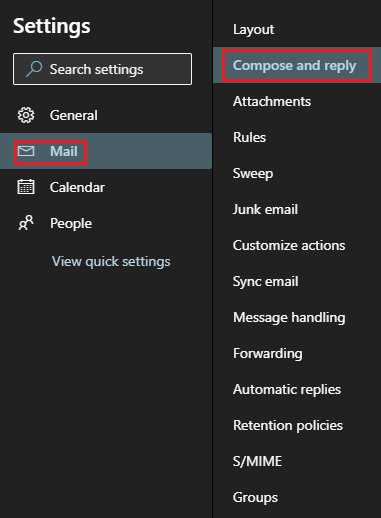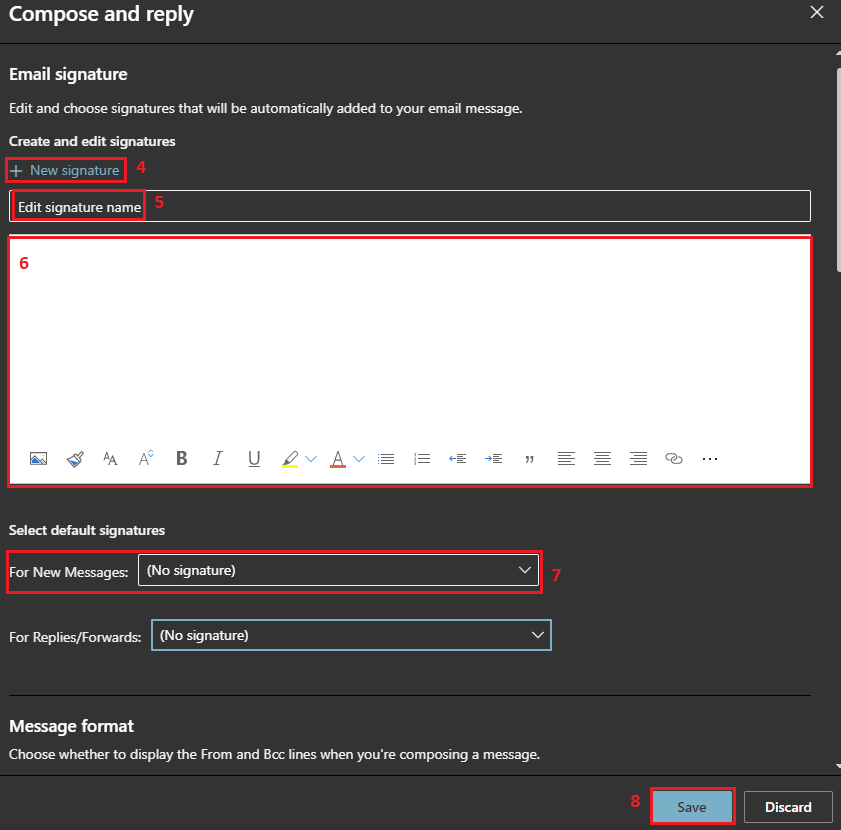How to create a signature in Outlook
When you want to have a customized signature in your emails.
Click on images to enlarge.
Creating a signature in the desktop app.
1.) After opening the Outlook desktop app, select the File tab. |
|
2.) Click on Options. |
|
3. Click on Mail then click on Signatures. |
|
4. Click New and type what your want the signature to be called then OK. |
|
|
5. Write your message in the Edit signature box. Note: Make sure you use the drop down box for New messages: to select the signature you want to use. You can also choose to have it for replies and forwards as well. 6. Click OK. |
Creating a signature in the web app.
2. At the bottom of the newly opened panel, click View all Outlook |
|
3. Select Mail then select Compose and reply. |
|
|
4. Click + New signature. 5. In Edit signature name create a name to identify your signature. 6. Create your message for the signature. 7. Make sure you use the drop down box for New messages: to select the signature you want to use. You can also choose to have it for replies and forwards as well. 8. Click Save. |