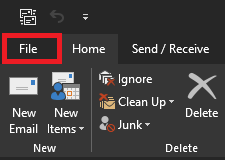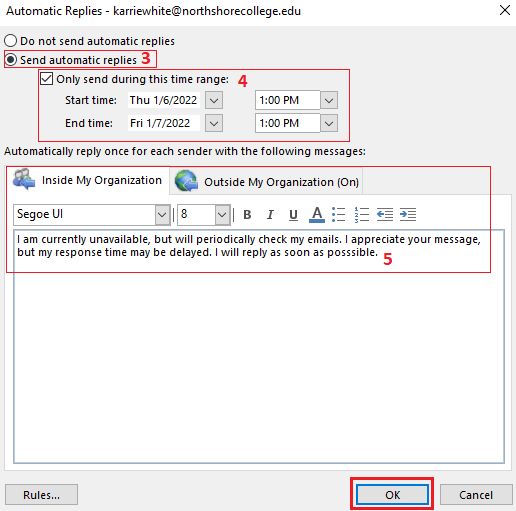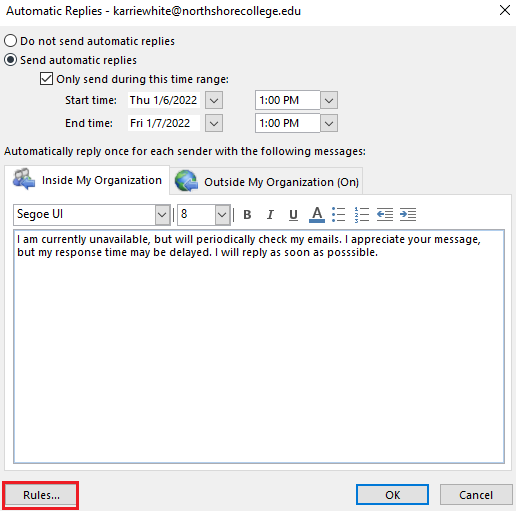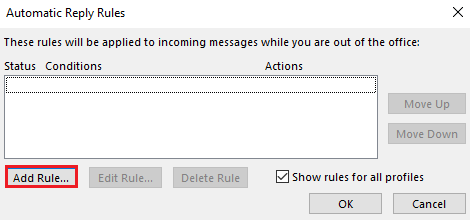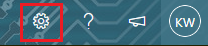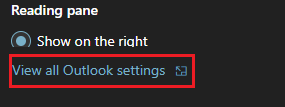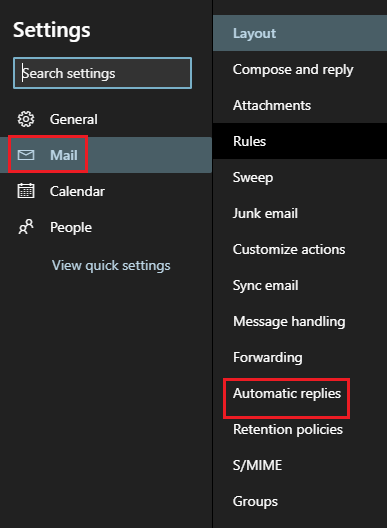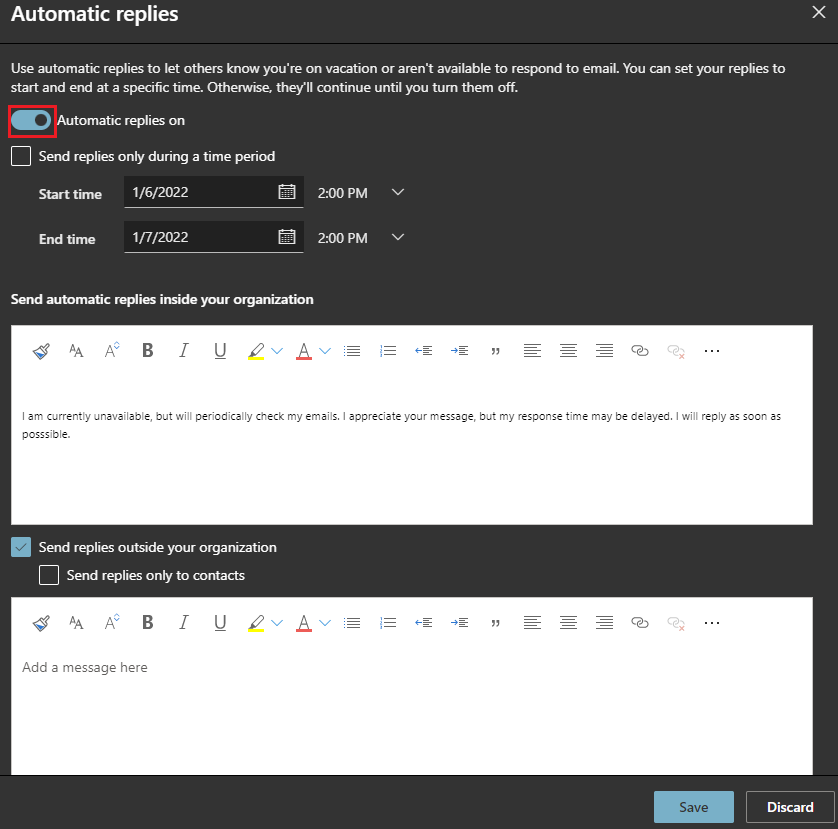How to create an Out of Office message in Outlook
When you need to have an automated message sent when not in office.
Create an OOO on desktop app.
Create an OOO in the web app.
| 1. Sign into Gatormail like normal. At the top right corner, select the Settings icon. | |
2. At the bottom of the newly opened panel, click View all Outlook settings. |
|
3. Select Mail then select Automatic replies. |
|
4. Click on the Automatic replies on button. Fill out like you would in the desktop app. 5. Click Save. |