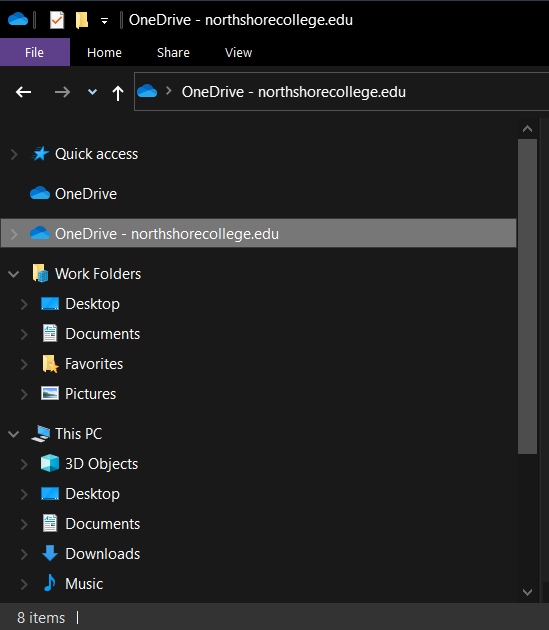OneDrive
When you need to add files/folders to your OneDrive.
Accessing the desktop appapp.
|
1.) Click on the Windows button and scroll till you see OneDrive. 2.) Click on OneDrive
|
| ||
|  
| ||
3.) Your desktop OneDrive will look like any File Explorer for Microsoft. What you do in your desktop OneDrive will affect your web version of OneDrive and vise versa. |
Accessing the web version.
|
1.) Log into your GatorMail like normal. 2.) Once you are in your Office 365, click on the OneDrive icon. |
|
|
3.) You are now in your OneDrive and can add/remove/share files as needed. |
|