Logging into Zoom Phone
Logging into Zoom Phone is relatively simple, but if you don't click a certain button, it won't work.
The Zoom Phone software is ONLY supported on NTCC-owned laptops. It is not supported on mobile devices or personally-owned computers.
Steps to login to the Zoom Phone desktop application
- If you don't have the Zoom application installed, install it from the Software Center.
- Open the Zoom application
- Press the SSO button
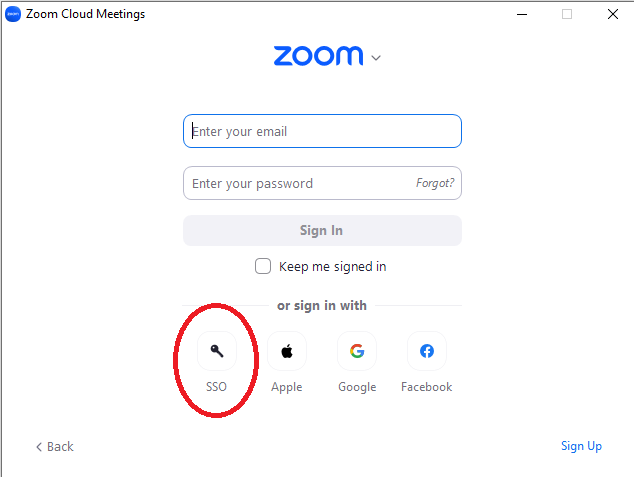
- Enter northshorecollege in the text box. Entering anything else will cause it to not recognize the college's single sign-on.
- You will be redirected to the normal NTCC single sign-on page with Lacombe campus in the background. Login using your NTCC email username and password as you would for email.
Steps to login to the Zoom website
- Open a web browser like Google Chrome
- Navigate to https://northshorecollege.zoom.us
- Click the sign in button
- You will be redirected to the normal NTCC single sign-on page with Lacombe campus in the background. Login using your NTCC email username and password as you would for email.
You can also follow this video here.
