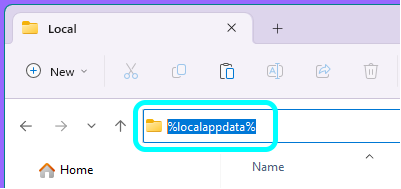Reset ScreenPal app and account
If your ScreenPal recording is showing a max time limit and needs to be retethered:
Exit and uninstall
- From the right side of the Windows taskbar, click to expand the system tray, right-click the ScreenPal icon, and select Quit.
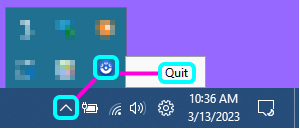
- Click the Windows Start button and type Software Center then click enter.
- Uninstall ScreenPal
- .Reboot PC (this is critical)
Folder Cleanup
- Launch Windows File Explorer
- Copy this: %localappdata%
- Paste that into the File Explorer path field (not to be confused with the Search bar to the right)
- Click Enter
- Scroll Down and delete the following folders (if present):
- ScreenPal
- ScreenPal-v3
- Screencast-O-Matic-v2
Do not delete any Screencast-o-matic or ScreenPal folders anywhere else in the computer such as Documents folder.
Download and Install
- Go to Software Center again.
- Download ScreenPal
- Go to expanded system tray again and click on ScreenPal.
- Click on your initials or the bubble on the top right corner.
- Select log in.
- Sign in with your email and email password.