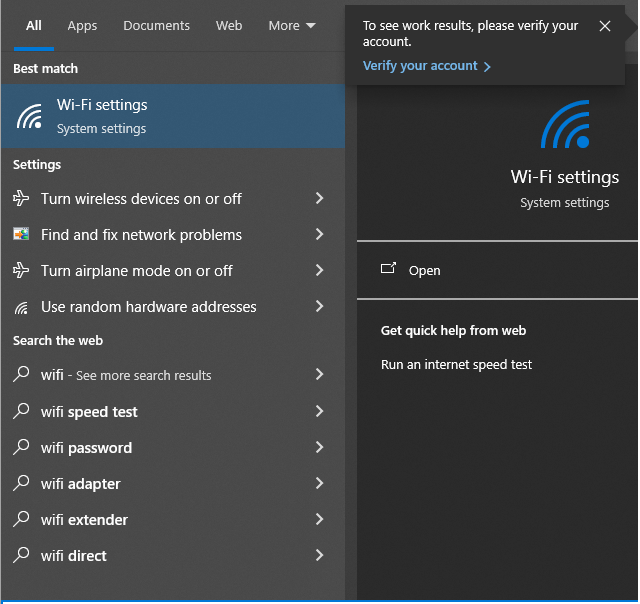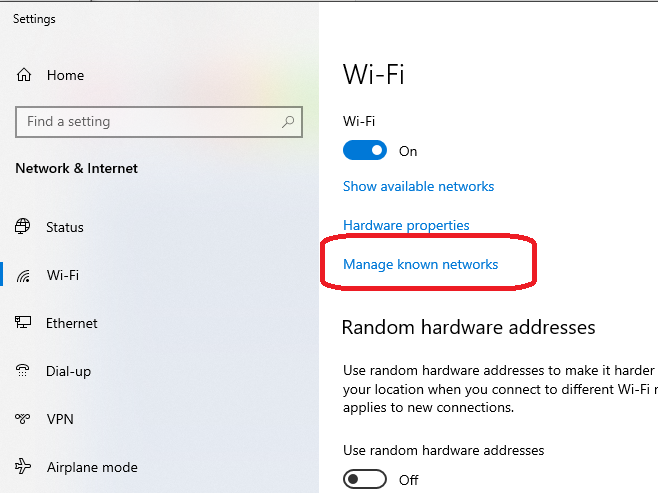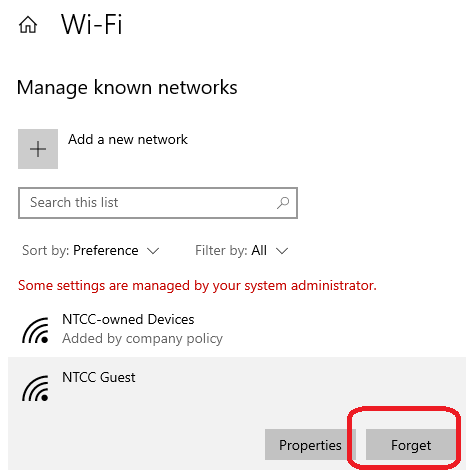Forget existing wireless network
There are times when you may have issues connecting to a wireless network. This may be due to the settings on the wireless network being changed, or other reasons. A good first step in troubleshooting is to forget the network, and attempt to join again. Below are steps on how to forget a wireless network.
Networks added automatically on NTCC-owned computers cannot be forgotten. Those networks will say "added by company policy" next to them
Steps
- Click on the start button in the lower-left corner of the screen. In the search, look for wifi. Locate and choose Wi-Fi settings.
- Locate and choose Manage known networks. The look and location of the button differs on Windows 10 and 11
Windows 10
- Locate the network, and choose the Forget button