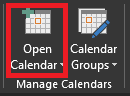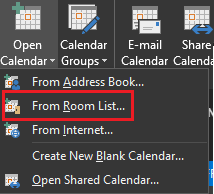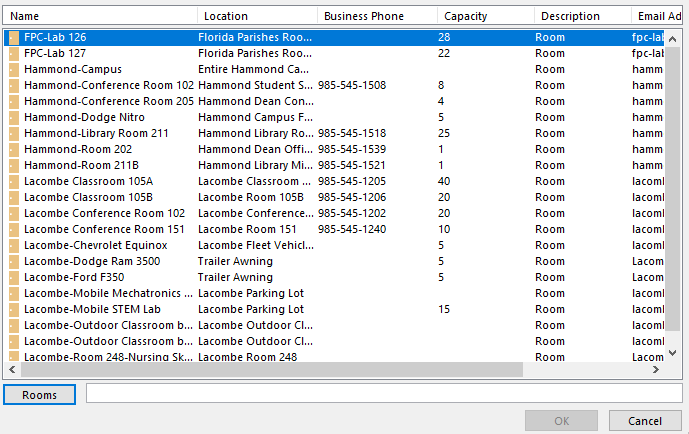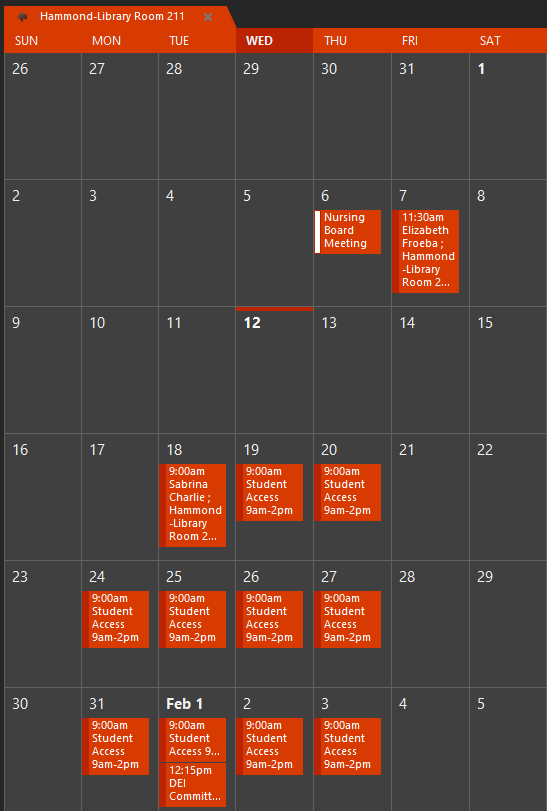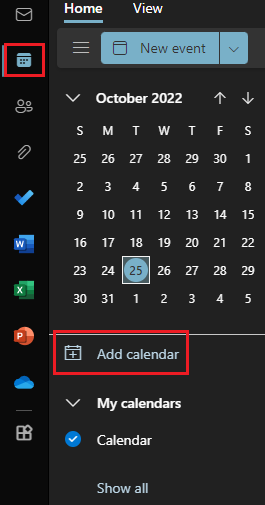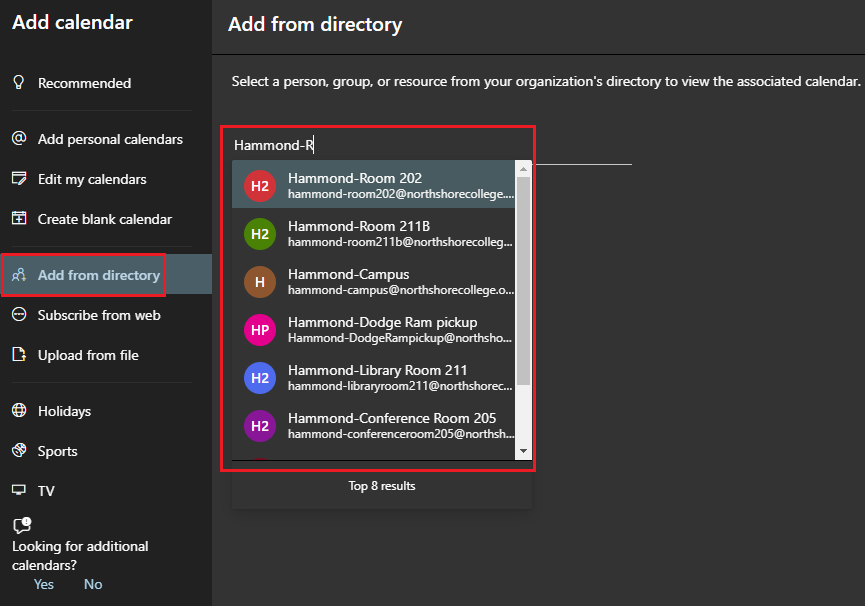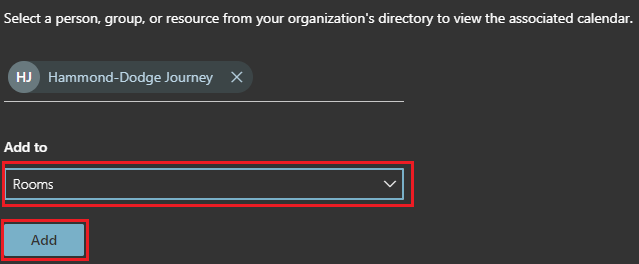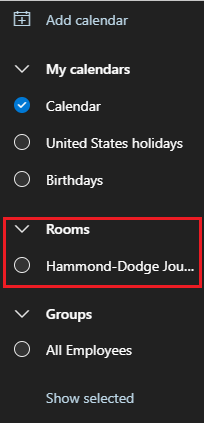How to view Rooms calendar.
When you want to see if a room/vehicle is available.
Using the desktop app.
1.) In the desktop app, click on the Calendar icon at the bottom.
2.) At the top tool bar, click on Open Calendar.
3.) From the drop down list select From Room List...
4.) Double click on room you wish to view then click OK.
5.) Now you can view the room.
Using the web app.
1.) In the web app, click on the Calendar icon then select Add calendar.
2.) Click Add from directory then type the name of the vehicle or room you wish to add.
3.) Under Add to, use the drop down box to select Rooms. Click Add.
4.) You can select the calendar to view it.