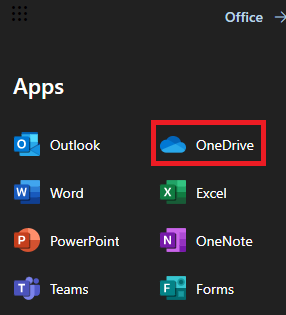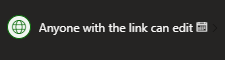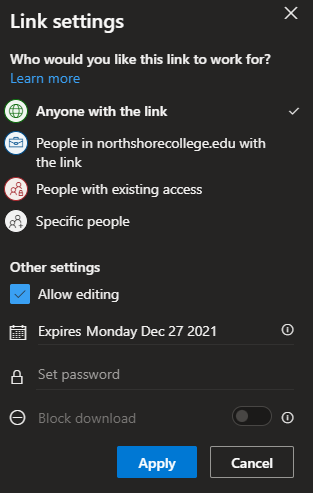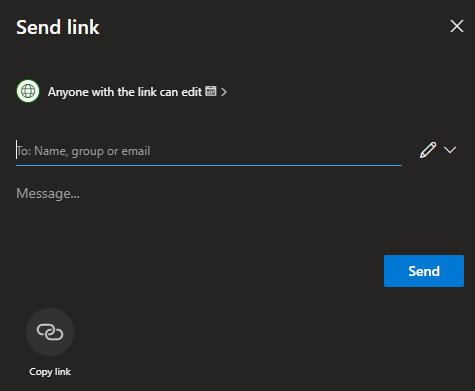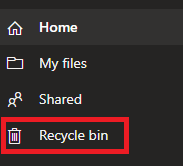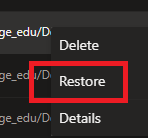Sharing Teams Recordings
When you want to share your Team recordings.
To share a recording from Team through OneDrive.
1.) Log into GatorMail like normal and click on the 9 dots at the top of the webpage.
2.) Go to OneDrive
3.) Find the Recording you wish to share. When hovering over the name of the file, click on the curved arrow icon
4.) Click on the Anyone with the link can edit.
5.) A selection of options will appear. Here you will make your adjustments such as:
- Who will have access to the link.
- When the link will expire.
- Any passwords you wish to have enabled
- If editing is allowed.
Note: Per policy, all links will expire after 90 days if the Anyone with the link options is chosen. You will have to resend the link if you wish for someone to continue to have access. This does not apply to the to the other access options.
6.) Select Apply.
7.) Add the people you wish to send the link too. If they are within the college system then you can search by typing their name, otherwise add their email.
Select Send.
Recovering a Recording that appears to be missing.
1.) Go to OneDrive after signing into GatorMail.
2.) Click on Recycle Bin.
3.) Right click on the item you wish to restore.
4.) Your recording or file will be returned to the proper location.