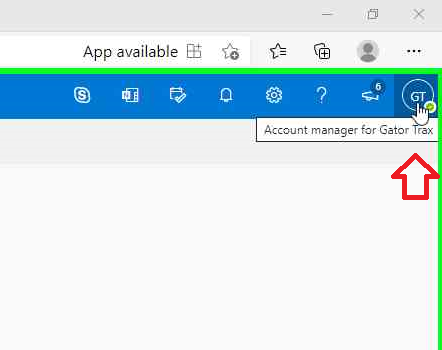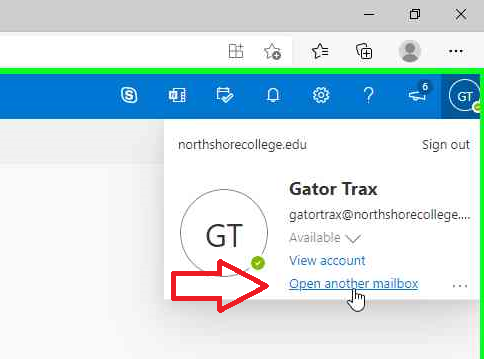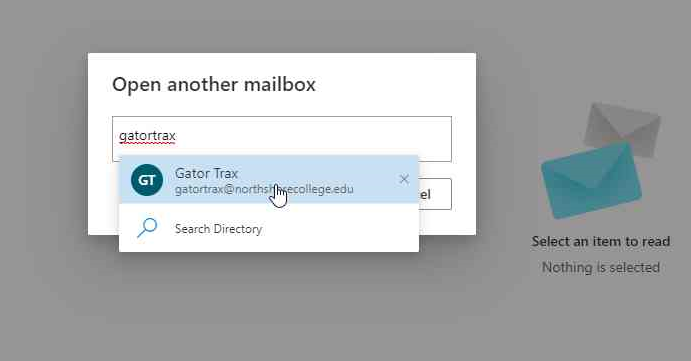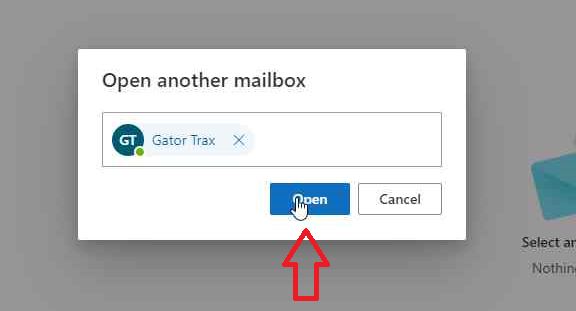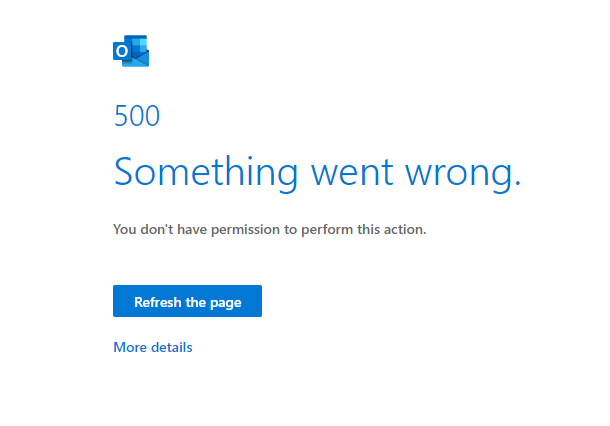How to open a shared email mailbox.
If you have been granted access to a shared email mailbox, you can access it from webmail easily.
1. Open your webmail. You should see your list of emails in your inbox or other folder.
2. Click on your initials or picture in the upper-right corner of the screen (depending on whether you have uploaded a profile picture or not.
3. Click on "Open another mailbox".
4. In the Open another mailbox dialog box that opens up, start to type the email address/name of the mailbox you are trying to open. Autocomplete should find the mailbox.
5. Click "Open" to open the mailbox
If you receive an error message like the one below that says "Something went wrong. You don't have permission to perform this action," you do not have permissions to access this mailbox. If you feel that you should have access to that shared mailbox, please have the manager of that shared mailbox submit a helpdesk ticket to request that you be given access. This helpdesk ticket must come from the manager of the mailbox. IT will not grant access to shared mailboxes without the permission of the manager who controls that mailbox.