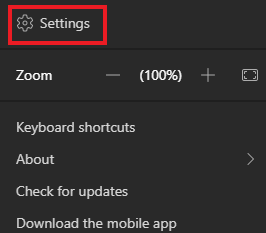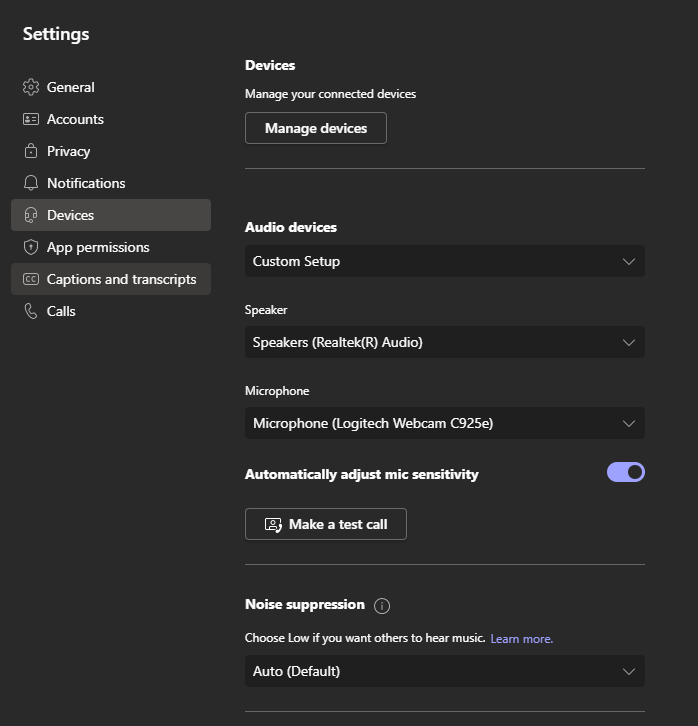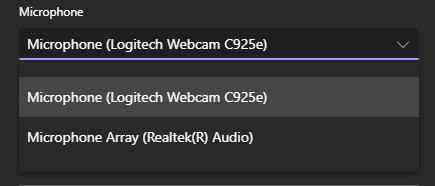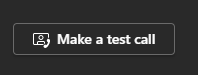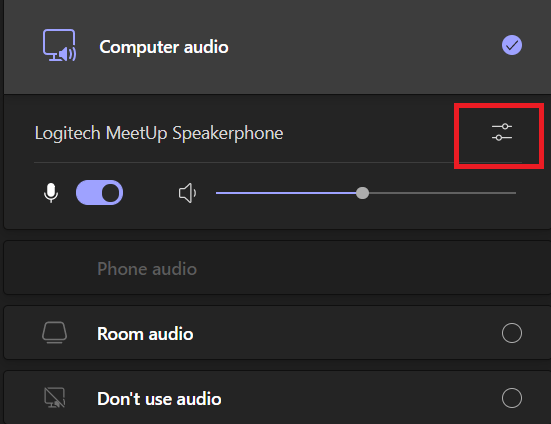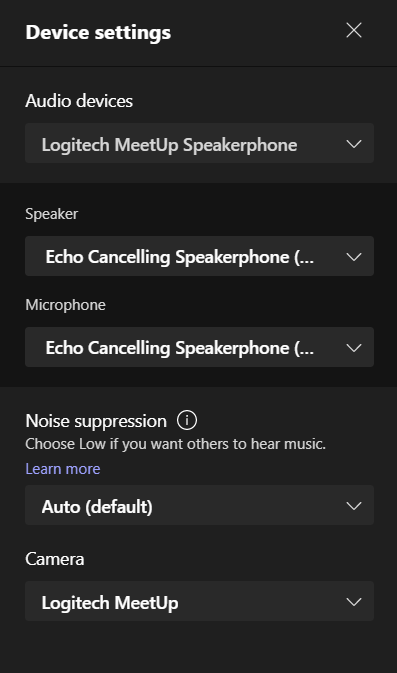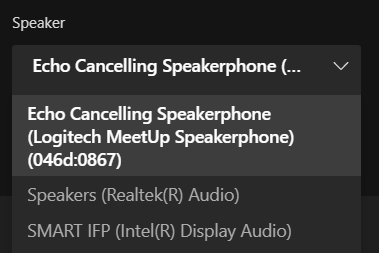How to set up Microphone/Speakers in Teams.
To setup or change how you talk and listen in Teams.
Pre-Call Set Up
1) Select Settings and more to the left of your profile picture at the top of the app, then select Settings>Devices.
2) You will see a several options with drop down selections.
3) Click on the drop down menu for the device you wish to change.
4) Select your choice.
5) Optional: Make a test call to hear how your devices sound.
Set Up When Joining A Call
1) In the waiting room before a call, click on Open Device Settings.
2) You will see various setting options depending on your computer set up.
3) Click on the drop down menu for the device you wish to change.
4) Select your choice.
5) Click on Join now to enter the call.
Smartboards are labeled as SMART IFP. Large cameras in select rooms are Logitech MeetUp.